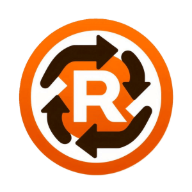- Published on
How to Redirect or Block Requests Using Receptor
- Authors

- Name
- Receptor AI
- @receptor-io
How to Redirect or Block Requests Using Receptor
Need to reroute an API call or stop a request entirely? Receptor lets you redirect or block network requests with ease, giving you full control over your browser’s network traffic.
Why Redirect or Block Requests?
- Testing: Redirect to a mock API or local server for development.
- Security: Block unwanted third-party scripts or trackers.
- Debugging: Isolate issues by preventing specific requests.
How to Redirect/Block with Receptor
Step 1: Install Receptor
Add Receptor to Chrome from the official site.
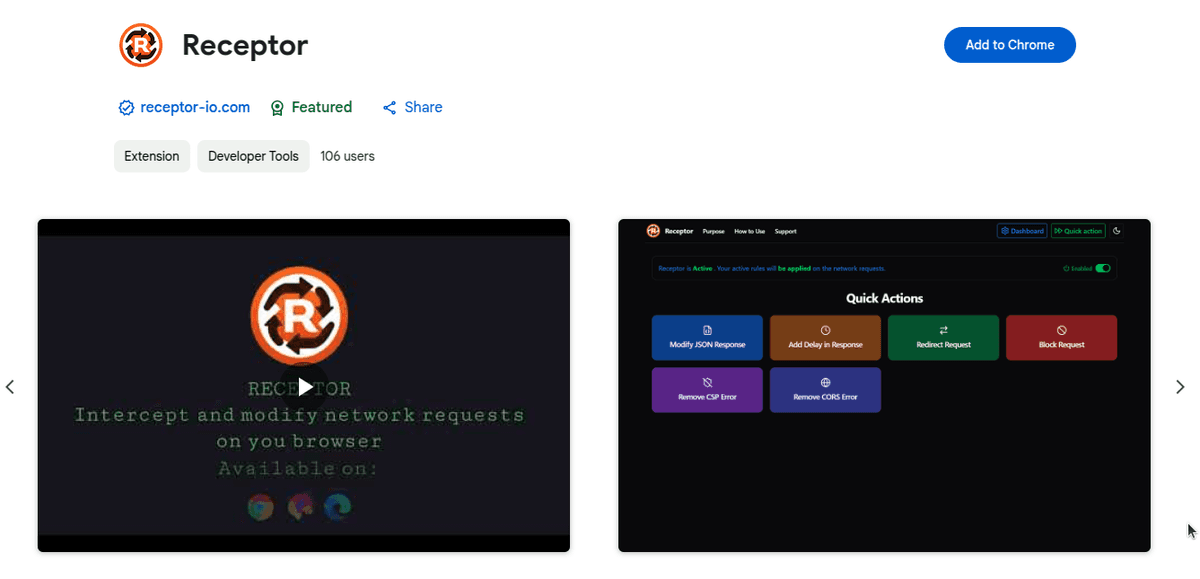
Step 2: Add a Rule
- Open Quick action.
- Click on tile Redirect Request or Block Request.
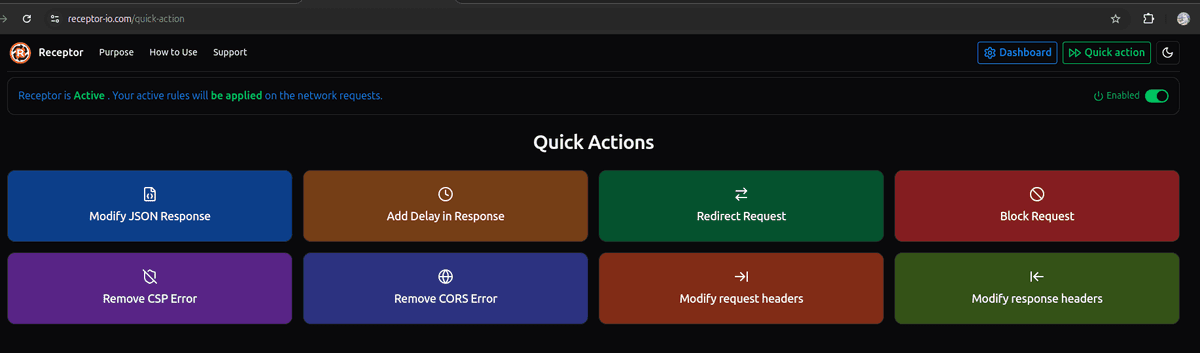
- Add URL of request to be blocked (e.g.,
https://api.example.com/*) and click create rule button.
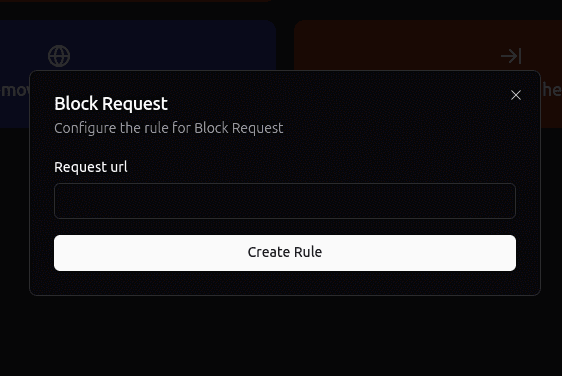
- Add Source URL and Target URL for request to be redirected. (e.g.,
https://api.example.com/*=>https://api.example1.com/*).
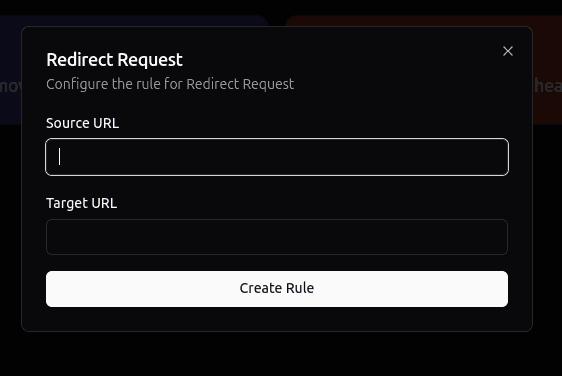
- You can see newly created content rule in the dashboard.
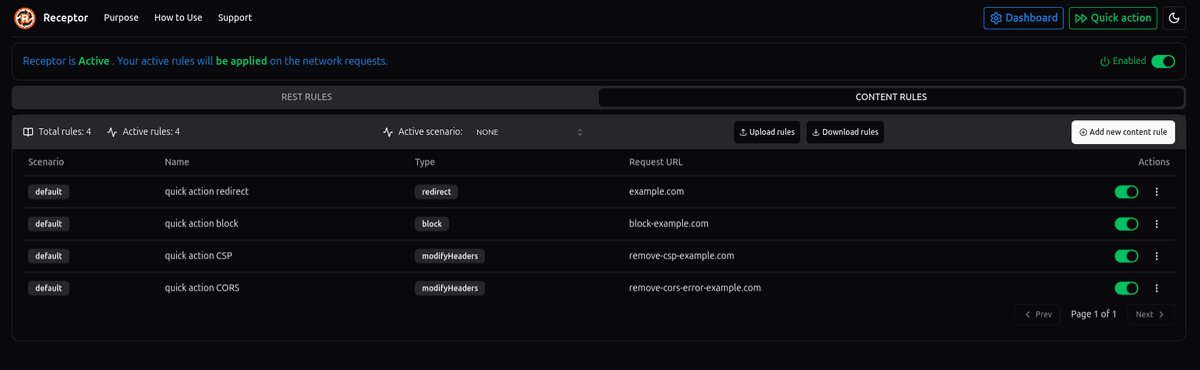
Make sure Receptor is enabled. You can see if Receptor is enabled or noton top right corner in the extension popup and Receptor app.
Test
Once the rules are created you con reload the website to see the change in effect.
Start Now
Take charge of your requests with Receptor—get it today!